In today’s digital landscape, your WordPress website security is more crucial than ever. With cyber threats evolving at an alarming rate, safeguarding your online presence can feel daunting. But there’s good news: The Wordfence Security Plugin steps in as a powerful ally in this battle against malicious attacks. This comprehensive plugin offers robust features designed to protect your website from various threats, ensuring your data and that of your visitors remains secure.
From real-time threat detection to firewall protection, Wordfence equips you with the tools you need to fortify your site’s defenses. Imagine navigating the web with peace of mind, knowing that your WordPress site is fortified against vulnerabilities. Join us as we delve into how the Wordfence plugin can protect your website and help secure your online domain, giving you the confidence to focus on what you do best—growing your business and engaging with your audience.
🔍 Short Summary
Wordfence is the most popular WordPress security plugin, offering real-time malware scanning, firewall protection, and login security. It’s a must-have for any business using WordPress—but premium features like country blocking require an upgrade.
I. Understanding the Importance of WordPress Website Security
WordPress Website Security is critical in 2025, with over 43% of all websites running on WordPress, making it a prime target for cyberattacks. Hackers exploit vulnerabilities in outdated plugins, weak passwords, and insecure hosting to inject malware, steal data, or deface websites.
A single breach can:
✔ Damage your reputation
✔ Cost thousands in recovery
✔ Lower search rankings (Google blacklists hacked sites)
This is where the Wordfence Security Plugin comes in—a powerful, free firewall and malware scanner designed specifically for WordPress.
II. Common Threats to WordPress Sites
Before diving into Wordfence, let’s examine key threats:
- Brute-Force Attacks – Hackers try thousands of password combinations.
- Malware Infections – Malicious code injected via themes/plugins.
- SQL Injections – Database breaches stealing user data.
- DDoS Attacks – Overload your site with fake traffic.
- Outdated Software – Unpatched plugins/themes create vulnerabilities.
III. What is the Wordfence Security Plugin?
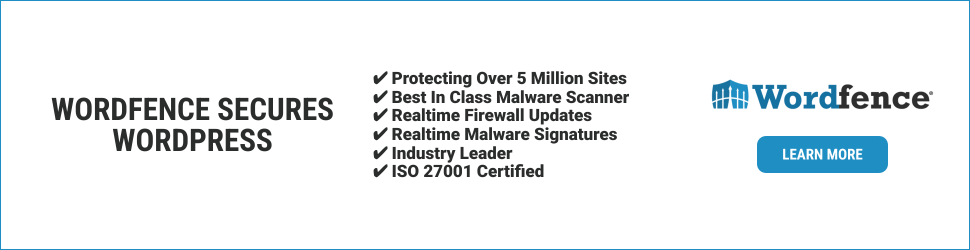
Wordfence is a WordPress plugin that protects any website it’s installed on from malware, hackers, and other security threats. It includes a WAF (Web Application Firewall) that is constantly updated to include new firewall rules and a malware scanner that is continuously updated with new malware signatures, both to detect and protect against the newest threats. Wordfence Security Plugin is the #1 WordPress security solution, offering:
✔ Web Application Firewall (WAF) – Blocks malicious traffic before it reaches your site.
✔ Malware Scanner – Detects infected files and backdoors.
✔ Login Security – Two-factor authentication (2FA) and CAPTCHA.
✔ Real-Time Threat Defense – Updates firewall rules hourly.
Used by over 5 million websites, WordPress websites are safe from malware and other malicious software.
IV. Wordfence Security Plans Comparison (2025)
1. Core Security Features

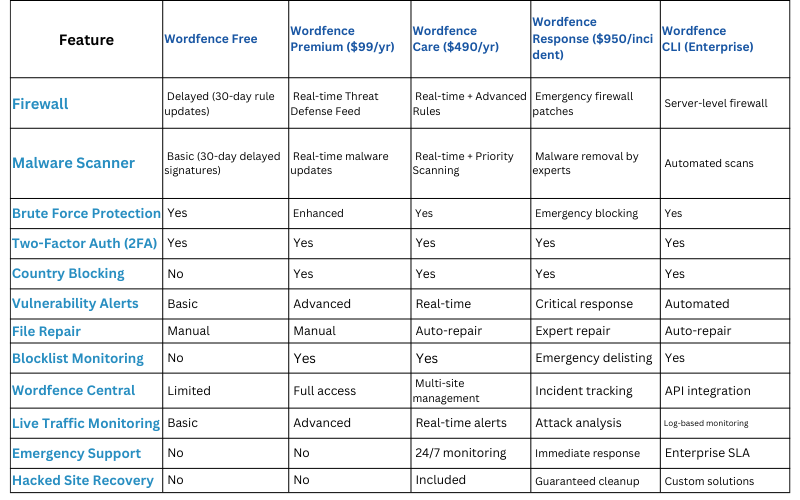
1.1 WordPress Firewall
- Wordfence’s Web Application Firewall identifies and blocks malicious traffic. [Paid] Real-time firewall rule and malware signature updates via the Threat Defense Feed (free version is delayed by 30 days).
- [Paid] Real-time IP Blocklist blocks all requests from the most malicious IPs, protecting your site while reducing load.
- Protection from brute force attacks by limiting login attempts.
1.2 WordPress Security Scanner
- Malware scanner checks core files, themes, and plugins for malware, bad URLs, backdoors, SEO spam, malicious redirects, and code injections.
- [Paid] Real-time malware signature updates via the Threat Defense Feed (free version is delayed by 30 days).
- Option to repair files that have changed by overwriting them with a pristine, original version. Delete any files that don’t belong easily within the Wordfence interface.
- It checks your site for known security vulnerabilities and alerts you to any issues. It also alerts you to potential security issues when a plugin has been closed or abandoned.
- [Paid] Check to see if your site or IP has been blocked for malicious activity, generating spam or other security issues.
1.3 Login Security
- Includes two-factor authentication (2FA) for added login security
- Login Page CAPTCHA stops bots from logging in.
- Block logins for administrators using known compromised passwords.
1.4 Wordfence Central
- Connect your site to Wordfence Central – a powerful and efficient way to manage the security for multiple sites in one place.
- Efficiently assess the security status of all your websites in one view. View detailed security findings without leaving Wordfence Central.
- Powerful templates make configuring Wordfence a breeze.
- Highly configurable alerts can be delivered via email, SMS, or Slack. Improve the signal to noise ratio by leveraging severity level options and a daily digest option.
- Track and alert on important security events including administrator logins, breached password usage and surges in attack activity.
1.5 Security Tools
- With Live Traffic, monitor visits and hack attempts not shown in other analytics packages in real time, including origin, IP address, the time of day, and time spent on your site.
- Block attackers by IP or build advanced rules based on IP Range, Hostname, User Agent, and Referrer.
- Country blocking available [Paid].
Which Version Is Right for You?
Enterprise/DevOps → CLI (Server-level automation)
Personal Blog → Free (Enable 2FA + strong passwords)
Business Site → Premium (Real-time firewall + country blocking)
Agency/Online Store → Care (Auto-repair + 24/7 monitoring)
Hacked Right Now? → Response (Guaranteed malware removal)
2. WordFence Pricing Breakdown (2025)
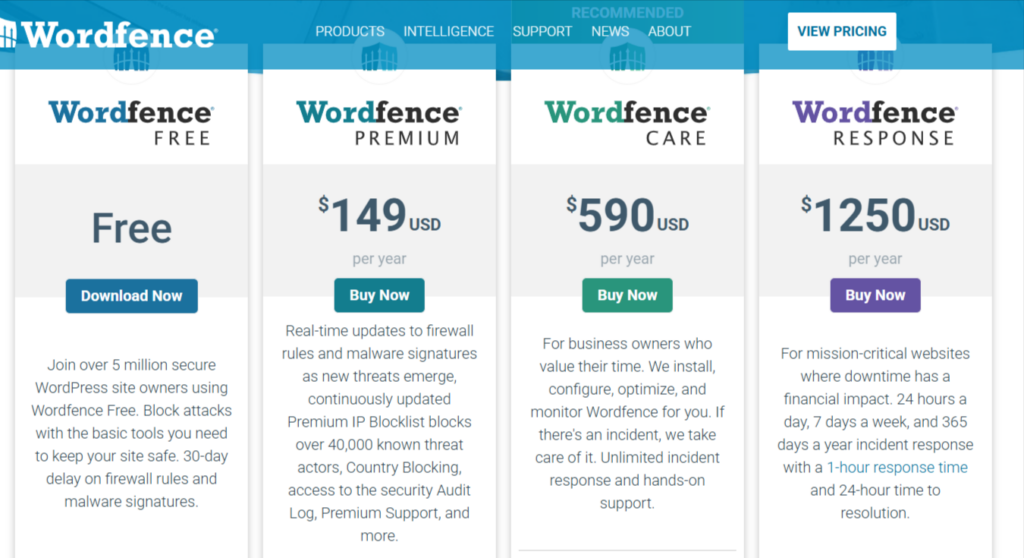
| Plan | Price | Best For |
|---|---|---|
| Free | $0 | Basic protection |
| Premium | $99/year | Advanced security (real-time updates) |
3. Wordfence Security Plugin: Pros & Cons
| Pros | Cons |
|---|---|
| ✅ Free version covers essentials (Firewall, malware scans, 2FA) | ❌ Premium features cost extra (Country blocking, real-time updates) |
| ✅ Easy to set up (No coding required) | ❌ May slow down sites if misconfigured (Optimize firewall settings) |
| ✅ Trusted by 4M+ websites (Enterprise-grade security) | ❌ No phone support for free users (Email-only) |
| ✅ Real-time threat intelligence (Premium version) | ❌ Complex settings may overwhelm beginners |
Tip: For optimal performance, enable the “Learning Mode” firewall setting during setup.
V. How Wordfence Protects Your Website
1. Firewall Protection
- Blocks hacking attempts before they execute.
- Custom rules for zero-day exploits.
2. Malware & Vulnerability Scanning
- Scans core files, themes, and plugins for suspicious code.
- Alerts you about outdated software.
3. Login Security
- Limits login attempts to stop brute-force attacks.
- Enforces strong passwords and 2FA.
4. Live Traffic Monitoring
- Tracks every visitor in real time.
- Flags suspicious IPs (e.g., multiple failed logins).
VI. Setting Up Wordfence: A Step-by-Step Guide
- Download Plugin here
- Upload and install the plugin on the WordPress Website
- Go to your WordPress dashboard >Plugins > Add New Plugin → Upload Plugin → Install & Activate.
- Run a Scan
- Navigate to Wordfence > Scan → Click Start Scan.
- Enable the Firewall
- Go to Firewall > Optimize → Click Enable.
Watch the Step-by-step Wordfence Plugin setup → Video.
VII. Navigating the Wordfence Dashboard Interface
The Wordfence dashboard is your command center for WordPress security, providing real-time insights and quick access to critical tools. Here’s what you’ll see and how to use it effectively:
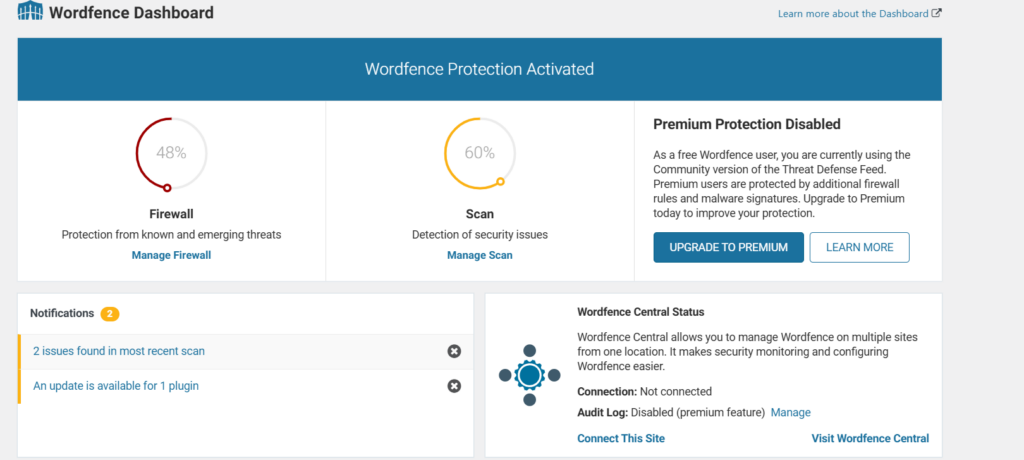
1. Firewall: Your First Line of Defense
- Protection Status: Displays if the firewall is active and blocking threats.
- Manage Firewall: Configure rules, whitelist IPs, or enable “Learning Mode” for new sites.
- Total Attacks Blocked: A live counter showing how many threats Wordfence has stopped.
2. Scan: Detect Vulnerabilities
- Run Manual Scans: Check for malware, outdated plugins, or suspicious files.
- Schedule Scans: Automate daily/weekly scans under Scan > Schedule.
- Critical Issues: Highlighted in red for immediate action (e.g., malware found).
3. Notifications: Stay Alert
- Customize alerts for:
- Failed login attempts.
- New threats blocked.
- Scan results (email/SMS/Slack).
4. Wordfence Central: Multi-Site Management
- Monitor and configure multiple WordPress sites from one dashboard.
- Key Features:
- Bulk updates for firewall rules.
- Unified security alerts.
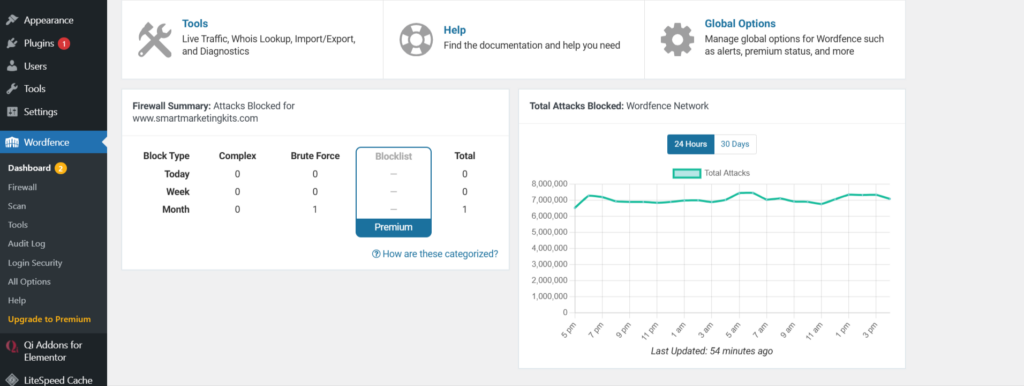
5. Firewall Summary: Quick Insights
- Attacks Blocked (Today/All-Time): Visualize threat volume.
- Top Blocked Countries: Identify attack sources (Premium feature).
Pro Tips for Dashboard Mastery
✔ Priority Check: Review the Firewall Summary daily to spot attack trends.
✔ Customize Notifications: Reduce noise by selecting only critical alerts.
✔ Use Wordfence Central if managing 5+ sites (saves hours per week).
Need Help? Go to Wordfence > Tools > Diagnostics for system health checks.
If Hacked:
- Restore from backup.
- Run a Wordfence scan.
- Update all plugins/themes.
VIII. Wordfence Alternatives
| Feature | Wordfence | Sucuri | iThemes Security |
|---|---|---|---|
| Firewall | ✅ Yes (Premium) | ✅ Yes | ❌ No |
| Malware Scan | ✅ Yes | ✅ Yes (Paid) | ✅ Yes |
| Login Security | ✅ 2FA, CAPTCHA | ❌ No | ✅ 2FA |
| Price | Free ($99/yr Premium) | $199+/yr | $80+/yr |
Verdict: Wordfence is the best free option, while Sucuri excels in malware removal.
XI. Best Practices for Maintaining Website Security
- Update WordPress, themes, and plugins weekly.
- Use strong passwords (12+ characters, symbols).
- Backup daily (UpdraftPlus or Jetpack).
- Limit login attempts (Wordfence does this automatically).
Conclusion: The Future of WordPress Website Security with Wordfence
In today’s digital landscape, WordPress Website Security is not just an option—it’s a necessity. Cyber threats are evolving at an unprecedented rate, with hackers employing increasingly sophisticated techniques to exploit vulnerabilities. A single breach can lead to devastating consequences, including data theft, financial loss, reputational damage, and even legal repercussions. For WordPress users, this means proactive security measures are no longer optional—they are critical for long-term success.
This is where the Wordfence Security Plugin proves indispensable. Whether you’re a blogger, a small business owner, or an enterprise, Wordfence provides multi-layered protection that adapts to emerging threats. Its real-time firewall, malware scanner, and login security tools create a robust defense system that keeps your site safe without requiring advanced technical expertise.
Why Wordfence Stands Out in 2025
- Comprehensive Free Protection – Unlike many security plugins that limit critical features behind paywalls, Wordfence offers essential security tools at no cost, including a firewall, malware scanning, and brute-force attack prevention.
- Scalable for All Users – Whether you choose the Free, Premium, or Enterprise version, Wordfence grows with your needs. Agencies managing multiple sites benefit from Wordfence Central, while large enterprises can leverage Wordfence CLI for server-level security.
- Continuous Innovation – Wordfence’s Threat Intelligence Team updates its firewall rules and malware signatures hourly, ensuring protection against the latest exploits.
The Risks of Ignoring WordPress Security
Despite the clear advantages of using Wordfence, many website owners still neglect security best practices, often due to:
- Complacency – “My site is too small to be targeted.” (Reality: Automated bots attack indiscriminately.)
- Budget Concerns – “Security plugins are too expensive.” (Reality: A breach costs far more than prevention.)
- Overconfidence – “My host provides security.” (Reality: Most basic hosting plans lack advanced protections.)
The truth is, no website is immune. Even if your site doesn’t store sensitive data, hackers can use it to distribute malware, launch phishing scams, or mine cryptocurrency—all of which harm your visitors and search rankings.
Taking Action: Your Next Steps
- Install Wordfence immediately – If you haven’t already, download the free version and run a full scan.
- Enable Critical Features – Activate the firewall, set up two-factor authentication (2FA), and configure login attempt limits.
- Consider Upgrading – If your site handles transactions, user data, or high traffic, Wordfence Premium ($99/year) is a worthwhile investment for real-time protection.
- Educate Your Team – Ensure everyone with site access follows security best practices (strong passwords, regular updates).
- Monitor Regularly – Schedule weekly security checkups to review scans, update plugins, and audit user permissions.
Final Thought: Prevention Over Cure
The cost of recovering from a hacked website—both financially and in lost trust—far exceeds the effort of securing it upfront. With Wordfence Security Plugin, you’re not just installing a tool; you’re adopting a proactive security mindset that safeguards your digital presence now and in the future.
Wordfence Security Plugin: Frequently Asked Questions (2025)
1. What is the Wordfence Security Plugin?
Wordfence is the #1 WordPress security plugin, offering; a web application firewall (WAF) to block hackers, Malware scanning for infected files, Login security (2FA, CAPTCHA, brute force protection). Used by over 5 million websites globally.
2. Why Am I Being Blocked by Wordfence?
Common reasons include: Too many failed login attempts (brute force protection). Your IP is on Wordfence’s threat intelligence blocklist. Suspicious activity (e.g., executing malicious code).
Fix: Whitelist your IP in Wordfence > Firewall > Blocking.
3. How Do I Set Up Wordfence Security?
4-Step Quick Setup:
Install from WordPress Plugins > Add New.
Run a full scan (Wordfence > Scan).
Enable the firewall (Firewall > Optimize).
Set up two-factor authentication (Login Security).
4. Which Is the Best Security Plugin for WordPress?
Wordfence is top-ranked for:
✔ Free advanced protection (firewall, malware scans).
✔ Real-time threat updates (Premium version).
Alternatives: Sucuri (better for malware removal), iThemes Security (simpler UI).
5. What Is the Meaning of Wordfence?
The name combines “WordPress” + “Defense”, reflecting its mission to shield WordPress sites from attacks.
6. Why Is Wordfence Blocking Me?
False positives happen! Wordfence may flag:
VPN/proxy users. Aggressive SEO plugins.
Solution: Adjust sensitivity in Firewall > All Options.
7. What Is the Function of Wordfence?
Key functions:
Blocks attacks (firewall).
Detects malware (scanner).
Secures logins (2FA, CAPTCHA).
Monitors traffic (live logs).
8. Is Wordfence Free or Paid?
Free version: Covers firewall, scans, and login security.
Premium ($99/year): Adds real-time updates, country blocking, and priority support.
🚀 Ready to Secure Your Site?
➡️ Download Wordfence Free
➡️ Explore Premium Features
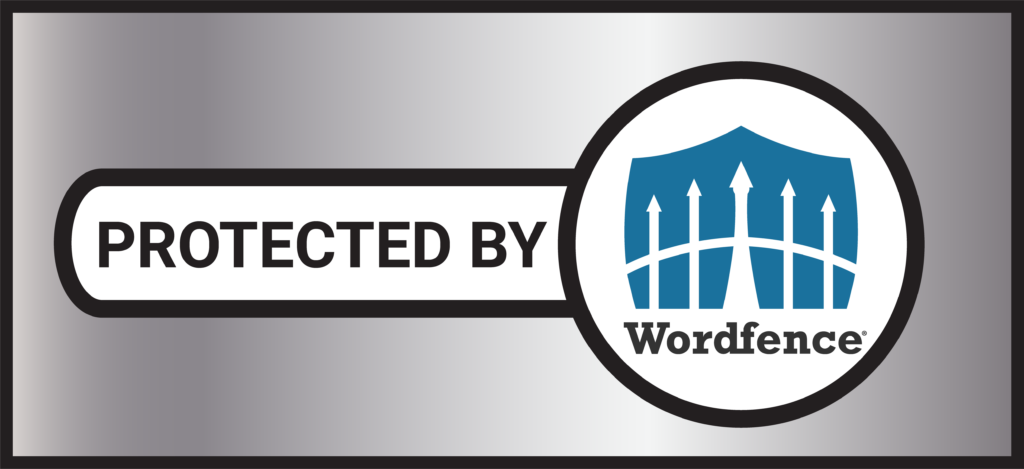

![You are currently viewing Unlocking WordPress Website Security: How Wordfence Security Plugin Can Safeguard Your WordPress Site [2025]](https://www.smartmarketingkits.com/wp-content/uploads/2025/04/WordFence-Security.png)
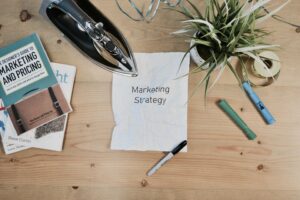

![Read more about the article Which All-in-One Marketing tool Is Right for You?Systeme.io vs. GoHighLevel [2025]](https://www.smartmarketingkits.com/wp-content/uploads/2025/04/Systeme.io-vs.-GoHighLevel-300x188.png)